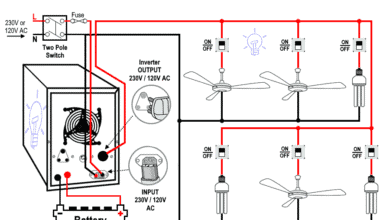How to Wire Wi-Fi & RF Smart Wireless Remote Control Switch?
Wiring Wi-Fi and RF Smart Wireless Remote Control Switches with Light Bulbs
In today’s wiring tutorial, we will show how to wire and control a light bulb or other electrical appliances (such as a fan or motor) using a smart switch. This smart RF and Wi-Fi switch is a valuable addition to smart home automation and is compatible with both RF-433MHz and Wi-Fi IEEE 802.11 b/g/n. It works with Google Assistant, Amazon Alexa, IFTTT, Yandex Alice, Tuya, and Smart Life.
The smart switch allows automatic ON and OFF operations for connected appliances (up to 2400 watts) using a mobile app, RF remote control, voice control, and time-based schedules.
- Related Post: How to Wire a Smart Wi-Fi Circuit Breaker?
Features of the Smart Switch Relay
Smart Control Operations
- Wi-Fi – 2.4 GHz – IEEE 802.11 b/g/n
- RF – 433.92 MHz
- Voice Control = Alexa, Google Home, Alice, Echo etc.
- Remote Control = Push button Light Switch
- Mobile App = Timer, Schedule & Auto ON/OFF
Electrical Specification
- Operated Voltage = 100V – 240V AC
- Current = 10A
- Power = 2400 W
- Frequency = 50/60 Hz
- Operating Current = > 5mA
- Remote Control Range = Up to 50 meters.
- Mobile App Operating Range = From anywhere having an active Internet connection
How to Wire the Smart Switch Circuit
- Safety First: Disconnect the power supply before wiring the circuit.
- Circuit Protection: Use an independent 10A circuit breaker or RCBO/GFCI for the smart RF/Wi-Fi switch.
- Wiring: Use 16-18 AWG copper conductor (solid/stranded) wires for the smart relay circuit and load appliances.
- Connections:
- Connect the Neutral (N) and Phase (P) wires to the input terminals of the smart switch labeled N and P.
- Connect the output terminals of the smart switch to the load (e.g., light bulb, fan, motor) using Neutral and Phase (Hot or Line) wires.
After wiring, you may restore the power to the circuit to pair with remote control switches or a mobile app.
Wiring Configurations
Here are the different wiring configurations for smart switch control using rocker switches or push buttons:
Control using SPST Switch
The following wiring diagram shows control of the smart switch using an SPST switch (single pole, single throw), also known as a 2-way switch in North America (US – NEC) and a 1-way switch in Europe, the UK, and other IEC-following countries.
As shown in the diagram, the SPST switch controls the ON and OFF operation of the smart switch. Note that the connected device will not turn ON or OFF automatically (via app or RF remote) if the SPST switch is in the OFF position. To use the smart switch automatically, the SPST switch should always be in the ON position.
This is useful if you need to leave town for a long period and want to turn off the entire system using the ON/OFF rocker switch.
Control using SPDT Switch (Magic Mode)
Magic mode allows the smart switch to stay ON with automatic operation. For this, use an SPDT switch (single pole, double throw), known as a 3-way switch in North America (US – NEC) and a 2-way switch in Europe, the UK, and other IEC-following countries.
To set this up, connect the L-Com terminal of the SPDT switch to the Phase (Line or Hot) of the incoming supply. Use a jumper wire to connect the L1 and L2 terminals of the SPDT switch. Connect the load to the phase wire from either the L1 or L2 terminal.
In this case, the smart switch relay will always be ON, regardless of the rocker switch position. This is useful if you always need the smart switch ON for automatic operation.
When magic mode is enabled, the device stays online even if the light is switched off using the wall switch. The “Power-on State” mode will automatically set to OFF. To disable magic mode, adjust the “Power-on State” mode, and it will reset to normal.
- It is recommended to use double pole rocker switches, light switches, and pushbuttons.
- The output terminal can be used with multiple LED, energy-saving lights, and incandescent lamps ranging from 30 watts to 100 watts.
Related Post: Electronic Circuit Breaker – Schematic and Working
Control without a Switch
If you do not need additional control via SPST or SPDT switches, you can wire and control the smart switch directly using a dedicated 10A circuit breaker in the main panel or consumer unit.
As shown in the diagram, without a rocker or push button, the smart switch circuit will always be ON and can be used automatically with supported configurations like RF, app, or voice control.
Wi-Fi Control Mode
In default mode after restoring power, the LED indicator will blink with two short and one long cycle, indicating that the circuit is in pairing mode.
Note: Pairing mode is available for 10 minutes. If the time expires without pairing, you can long-press the button until the LED blinks with two short and one long cycle to enter pairing mode again.
To pair with Wi-Fi and use via a mobile app:
- Download the “eWeLink App” or “Smart Life” / “Tuya Smart” from the Apple App Store or Google Play Store.
- Turn on your Wi-Fi and search for a new device.
- Open the camera and scan the QR code on the smart switch.
- Select “Add Device” and long-press the button for 5 seconds.
- Select the smart switch and enter your Wi-Fi password.
- The device is added successfully and is ready to use via your cellphone.
Voice Control Mode
To use the smart switch with Alexa or Google Home:
- Use a computer or app to set up Google Home / Alexa.
- Select “Skill” and search for device info such as “Smart Life” (refer to your smart switch user manual).
- Enable the “Skill” and enter your login information to link the account.
- Name your appliance (e.g., “Bedroom Lamp,” “Living Room Light”).
- Let Alexa / Google Home discover the device. The device is now ready for voice control to turn it on and off.
RF Wireless Control Mode
To control the connected appliance using an RF wireless remote control:
- Press the button on the smart switch 2-7 times to enter “Learning Mode.”
- Press the ON/OFF button on the panel switch to control the light bulb or other connected appliance.
- The smart switch will remember the settings, allowing remote control of the connected devices.
- To reset to default, press the button on the smart switch 8 times. The smart switch will clear the previous settings.
Once set up, you can use the RF panel switch (pushbutton ON/OFF light switch) to remotely control home appliances like LED light bulbs, fans, electric curtains, humidifiers, coffee makers, water pumps, and microwaves. The panel switch uses a CR2032 battery and works within 50 meters in an open space.
More RF Switches to Control a Single Appliance
If you need to control a single device from two or more different RF switch panels using a single smart switch relay, you can install more RF switches on the wall at different locations. This allows you to control the connected appliance from various remote locations within a range of 50 meters.
More Appliances to Control using a Single Smart Switch
In this case, you can use a single smart switch as a universal remote with multiple channels. Wire the desired appliances (keeping the total wattage up to 2.4kW and 10A) to the smart switch relay. Each channel will control a single unit. This way, you can control one or more light bulbs or other appliances using a single smart switch relay circuit.
Two-Way or Three-Way Switching (Staircase Wiring Circuit)
Remember the staircase wiring circuit, where we use two SPDT (known as 2-way in IEC or 3-way in NEC) switches to control a light bulb from two different locations? The same principle applies to the smart switch (2 or 3-way circuit), but without needing additional wires and wiring circuits.
In this configuration, a single light bulb can be controlled from two different points remotely. To do this, install two RF panel switches at the lower and upper portions of the stairs and connect the output to the light bulb. You will be able to remotely control the ON and OFF operation of the circuit using the RF mode of the smart switch relay circuit.
Time Schedule and Timer Setting
Set the ON and OFF time schedule in the mobile app according to your needs for different electrical appliances like LED lights, lamps, and coffee makers. Once set, the smart switch will automatically switch ON or OFF the connected appliance based on the time setting and schedule.
By following these steps, you can easily wire and control your electrical appliances using the smart switch, enhancing your smart home experience.
Safety Precautions:
- Always turn off the power at the main circuit breaker or fuse box before starting any electrical work.
- Ensure you use insulated tools designed for electrical work to reduce the risk of electric shock.
- Wear appropriate personal protective equipment (PPE) such as safety goggles, insulated gloves, and non-conductive footwear.
- Carefully follow wiring diagrams and instructions to avoid incorrect connections, which can lead to short circuits or electrical fires.
- Always assume wires are live until you have confirmed they are not. Use a voltage tester to ensure wires are not carrying electricity.
- Ensure all wires are properly insulated and that connections are secure to prevent exposure to live wires.
- If you are unsure about any aspect of electrical work, seek help from a qualified electrician. Electrical work can be dangerous if not done correctly.
- The author will not be liable for any losses, injuries, or damages resulting from the display or use of this information or any attempt to implement a circuit in the incorrect format. Therefore, exercise caution, as working with electricity poses inherent risks.
FAQs
Can a Single Smart Switch Receiver be used with Multiple Cellphones?
Yes. The smart switch relay supports family sharing and can be paired with multiple devices. This means a single or multiple appliances can be controlled using different mobile devices.
Is it Possible to Control an Appliance using Multiple RF Switches?
Yes. Multiple RF panel switches (up to 10) can be used with a single smart switch relay to control single or multiple appliances remotely and automatically.
If the Power Supply is Discontinued and Restored Again, Does the Connected Light Turn ON Automatically?
This feature can be set up in the mobile phone app. Change the settings according to your needs, and the device will act accordingly.
Does the Smart Relay Circuit Need a Neutral Wire?
Yes. It needs both the Phase and Neutral wires on both input and output terminals. (See the wiring diagrams).